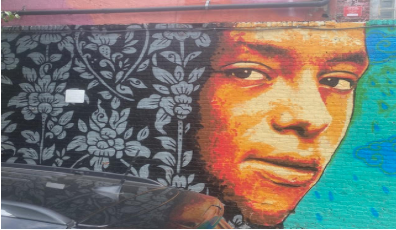How To: Use Personal Accounts in EBSCO, ProQuest, & JSTOR
By Kyle Thomas, Electronic Resources Librarian

Using Personal Accounts in EBSCO, ProQuest, & JSTOR
Keeping track of your research can get a bit tricky, especially when using multiple databases to cover various topics from different courses! Quite a few of the library’s resources give users the option to email links and export citations, helping you save ebooks or articles for later. But some database platforms have taken that functionality a step further by allowing users to create a personal account to track and save their research across multiple sessions.
While many of the library’s databases offer personal accounts, three of the most popular research database platforms (EBSCO, ProQuest, and JSTOR) are explored here. This post goes into detail about the specific features available in each.
*Note: Off-campus users must access e-resources with their Fordham Access IT username and password and Multi-Factor Authentication (MFA). Links to e-resources can be found on the Library’s Databases page.
EBSCO’s “My EBSCOHost”
Features
- Organize saved content in personal folders.
- Receive email or RSS notifications for saved search criteria.
To create a “My EBSCOHost” account:
- Visit any EBSCO database and click “Sign In” at the top (Figure 1).
- Click the “Sign Up” link.
- Entered the required information and click “Create account.”*
*Note: ALWAYS Use your Fordham email address as your username.

Personal Folders
- Click “Folder” at the top of any page within EBSCO to access your personal folders.
- Saved items are stored by type (articles, images, eBooks, etc.).
- Select “New” beside “My Custom” to create your own folders (Figure 2).

Search History
- Click “Search History” underneath the EBSCO search fields to display your previous searches in the current session (Figure 3).

Email Alerts and RSS feeds for Custom Search Criteria
- From the search results page, click the “Share” option at the right.
- Use the options under “Create an alert” to receive notifications specific to your search criteria (Figure 4).

ProQuest’s “My Research”
Features
- Organize saved content in personal folders.
- Receive email or RSS notifications for saved search criteria.
To create a “My Research” account:
- Open any ProQuest database and click the figure icon at the top right.
- Select “Create My Research Account” (Figure 5).
- Enter the required information. Again, ALWAYS use your Fordham email address when working with Fordham Library resources.
Note: ProQuest offers the option of linking the account to RefWorks. RefWorks is no longer available to Fordham users. Details and replacements are provided under Bibliographic Management Tools.

Add Multiple Search Results to Personal Folders
- To add content from search results, check the boxes of any title you want to save.
- Click the file-folder icon, second from the right (Figure 6).

Organize Content After Selecting a Citation from Search Results Page
- Click the “All Options” button (three dots) at the right (Figure 7).
- Use the “Save to My Research” button.
- Use the “Create a new folder” option, or select the folder where you’d like the content saved.

Email/RSS Notifications
- Click the “Save search/alert” link to show the submenu (Figure 8).
- Choose the type of alert you want to create.

JSTOR’s “Workspace”
Features
- Save content to your Workspace in personalized folders.
- Add descriptive notes to folders or saved titles.
To create your account:
- From JSTOR‘s homepage, use the “Register” link at the top right.
- Enter the required information. ALWAYS use your Fordham email address when working with Fordham Library resources.*
- Ensure that “Fordham University” is entered under “Institution or University,” then select the “Role” and “Primary Area of Study” which best fit you (Figure 9).
*Note: You can also use the “Register with Google” button to link your Fordham Gmail account.

Personal Folders
- After signing in, open your Workspace by clicking on your name at the top right.
- Select “Workspace” from the dropdown menu.
- You will see a message stating: “Your Workspace is empty.”
- Use the “Create Folder” button and enter your custom name (Figure 10).

Custom Notes
- To add a custom note about a folder, click the three-dot icon beside a folder’s name.
- Select “Add description.”
- To add a custom note about content saved within a folder, click “Add Note” beneath the title (Figure 11).

Add Content to Workspace
- Click the “Save” button when viewing a title (Figure 12).
- Choose the option to add it to your Workspace, an existing folder, or to create a new folder.

Need Help?
Need additional help with databases? Reach out to your Library Liaison to request a one-on-one consultation. General troubleshooting steps and information about known resource access problems are available on the Access Help tab on the Library’s Databases page.